Getting Started with Jabber
Jabber is a softphone application on your computer and/or mobile device that allows you to make, receive, and manage calls, check your voicemail, and use other voice services with your University phone extension. Follow the instructions below to get started using Jabber on your device.
Step I: Jabber Installation
Prerequisites
To access the Jabber application, first log in to the VPN with your CNetID and password.
- If you need to download and install the VPN, visit cvpn.uchicago.edu.
- Once installed, open the Cisco VPN application and log in.
Minimum Requirements
Phones and Tablets
Computers
Download Instructions
To download and run the Jabber installer on a phone or tablet:
- For iOS, download directly from the App Store
- For Android, download directly from Google Play
- When installing Jabber on an iPhone or iPad, you may be prompted to allow Jabber to access your microphone.
- If you experience audio issues on your iPhone, check your settings: Settings->Privacy->Microphone (make sure the Jabber toggle is set to “on.”).
Step II: Log in to Jabber
Click or press the Jabber Icon:
![]()
This will take you to the Jabber sign in screen:
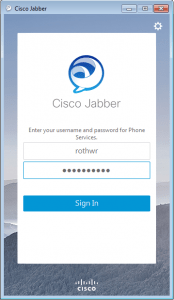
- Enter your CNetID@uchicago.edu address and password.
- Click/press Sign In.
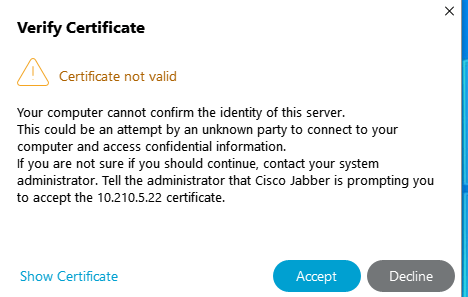
- Note: Some individuals may receive a “Verify Certificate” request; if you encounter this message, click Accept. Notify the Jabber Support team if the issue persists.
- Next, you’ll be prompted to log in to the UChicago instance of Jabber.
-
Enter your CNetID and password. If you have two-factor authentication enabled, approve the Duo request.
Step III: Placing a Call
Placing a call through Contacts
- Click or press Contacts.

- Enter a name in the search field.
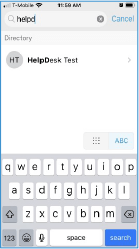
- Click on the name and select the number or email.
- Click or press the phone icon.
Placing a call through the numeric dial pad
- Click or press Calls.
- Enter a ten-digit phone number.
- Click or press the phone icon.
Step IV: Voicemail Access
- Click or press Voicemail.
- Select the message that you would like to hear.
How do I get support?
Need help with Jabber? Contact the IT Services Service Desk.